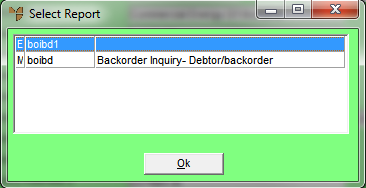
This inquiry displays any backorders for a debtor and their status.
Refer to "Displaying the Debtor Inquiry Screen" (MDS and MRF) or "Displaying the Debtor Inquiry Screen" (POS).
Micronet displays the Select Report screen with a list of report layout options created in the Report Generator.
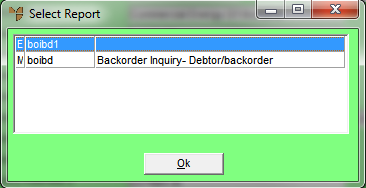
Micronet displays a User Defined Questions screen.
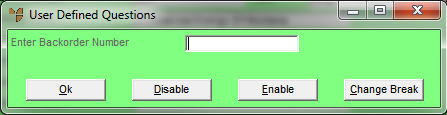
Micronet displays the Select Output Device screen.
|
|
|
Reference For more details on these options, refer to "Selecting the Output for Inquiries and Reports". |
Micronet prints or displays the Backorder Inquiry - Debtor.
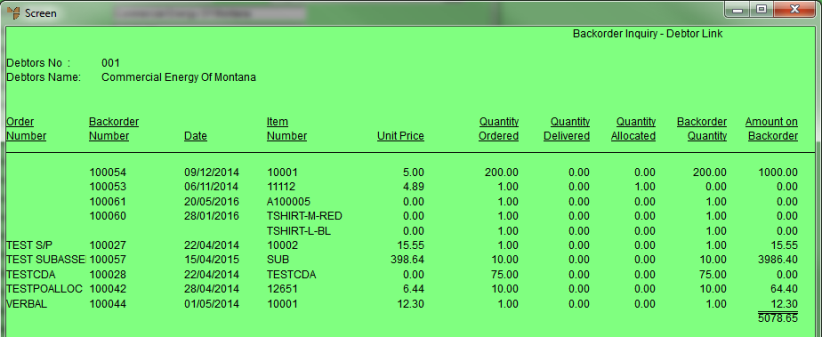
Micronet redisplays the Debtor Inquiry screen where you can perform another inquiry if required.